playlist
Keeping your iTunes Library Fresh (iTunes Match version)
Back in 2009, I posted an article titled “Keeping your iTunes Library Fresh” that showed how to create a smart playlist that would improve over a simple shuffle of your music library. Based on your ratings, it would play the music you like more often than the music you like less.
If you have tried out the new iTunes Match service from Apple, you may be disappointed that these playlists are not synced to iCloud (you see a little cloud icon next to your playlist name with a slash through it that clicked tells you it is ineligible for iCloud):
The playlist needs to be refactored so that it doesn’t depend on other playlists.
Unfortunately iTunes does not let you construct a single playlist that matches exactly to what was created in my old post (you can’t set a “limit to” number of songs for a single matching subsection–only to entire playlists). However, as a next-best thing, you can take advantage of the “Last Skipped” clause to help minimize the occurrence of poorly-rated music. The following is a single stand-alone playlist that corresponds to the “Good Mix” playlist from the old post (hold down the Option/Alt key when clicking the “+” button to create one of the indented “All”/”Any” subsections):
Here’s another single stand-alone playlist that corresponds to the “Christmas Mix” playlist from my old post:
Adjust the time values to your preferences. The reason why the no-star ratings are given equal weight as the 5-star songs is that it is likely that it is music that you just purchased and thus want to hear it frequently until you make a decision on what other rating you want to give it or it will help encourage you to rate all of your music. If you have a ton of unrated music simply make a zero-star-rated playlist and work your way through it.
Keeping your iTunes Library Fresh
Are you getting bored with shuffle? Are your 5-star songs getting overplayed? Do you want to hear some of the old songs from time to time but not too much? The remedy is to create a “Good Mix” smart playlist and here’s how!
You don’t need iTunes 9 to do this but the steps are much simpler in iTunes 9. It introduces a new grouping feature for smart playlist rules. Unfortunately, even with these new grouping abilities, there are still things that cannot be achieve without nesting playlists. You’ll need to create a total of 6 smart playlists–but don’t worry, it will be worth it!
Step 1 – Create the “Mix Prerequisites” playlist
This smart playlist will be the basis for all of the other smart playlists that we will be creating. The goal of this playlist is to filter out files and genres that won’t be everyday music files. For my tastes, this means “Classical” and “Holiday” music won’t be on my normal listening schedule but feel free adjust this as applicable to your tastes.
- Match = all
- Name – does not contain – “Digital Booklet -“
- Genre – is not – “Classical”
- Genre – is not – “Holiday”
- Genre – is not – “Podcast”
- Kind – is not – “MPEG audio stream”
- Kind – contains – “audio”
- Genre – is not – “Audiobooks”
- Limit to – unchecked
- Match only checked items – unchecked
- Live updating – checked

Step 2 – Create the “Mix 4 Star Fill” playlist
This smart playlist is also a building-block playlist that will be consumed by another smart playlist.
- Match = all
- Playlist – is – Mix Prerequisites
- Rating – is – 4 stars
- Last Played – is not in the last – 14 days
- Limit to – unchecked
- Match only checked items – unchecked
- Live updating – checked

Step 3 – Create the “Mix 3 Star Fill” playlist
This smart playlist is also a building-block playlist that will be consumed by another smart playlist.
- Match = all
- Playlist – is – Mix Prerequisites
- Rating – is – 3 stars
- Last Played – is not in the last – 2 months
- Limit to – checked – 40 – items – selected by random
- Match only checked items – unchecked
- Live updating – checked

Step 4 – Create the “Mix 2 Star Fill” playlist
This smart playlist is also a building-block playlist that will be consumed by another smart playlist.
- Match = all
- Playlist – is – Mix Prerequisites
- Rating – is – 2 stars
- Last Played – is not in the last – 20 months
- Limit to – checked – 20 – items – selected by random
- Match only checked items – unchecked
- Live updating – checked
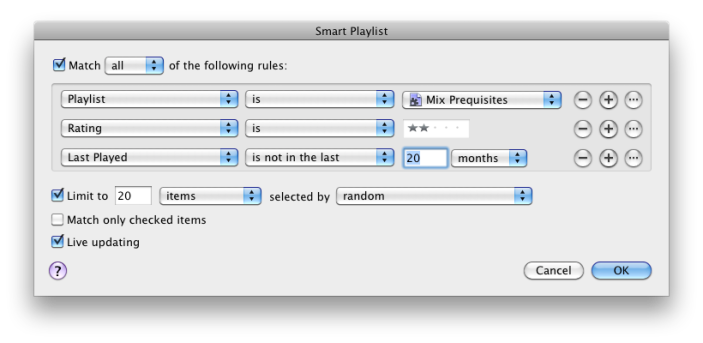
Step 5 – Create the “Mix 1 Star Fill” playlist
This smart playlist is also a building-block playlist that will be consumed by another smart playlist.
- Match = all
- Playlist – is – Mix Prerequisites
- Rating – is – 1 star
- Last Played – is not in the last – 30 months
- Limit to – checked – 5 – items – selected by random
- Match only checked items – unchecked
- Live updating – checked

Step 6 – Create the “Good Mix” playlist
This smart playlist is the final playlist and the one that you will be listening to.
- Match = all
- Playlist – is – Mix Prerequisites
- Click the “…” button to create a match grouping and set its match type to “all of the following”
- Rating – is – 5 stars
- Rating – is – no stars (will encourage you to rate songs you just purchased)
- Playlist – is – Mix 4 Star Fill
- Playlist – is – Mix 3 Star Fill
- Playlist – is – Mix 2 Star Fill
- Playlist – is – Mix 1 Star Fill
- Limit to – unchecked
- Match only checked items – checked
- Live updating – checked

Step 7 – Shuffle and Enjoy
Now that all of the playlists have been created, you are almost ready to play music.
- Select the “Good Mix” playlist
- Select the “turn shuffle on” icon at the bottom-left of iTunes to make sure that the songs that get compiled by this playlist will be shuffled
- Play!
Maintenance
If your music tastes change, be sure to change the rating of your songs!
- If a song feels overplayed to you? Knock it down a star.
- Is an old gem coming back to you? Give it some extra stars.
If you notice that you have too many or not enough songs of a particular rating, you can change the corresponding “fill” playlist by adjusting:
- The “limit to” setting so that more or less are included into the final compilation
- The “Last Played – is not in the last” so that songs will be repeated more or less frequently
Holiday Variation
- Edit the “Mix Prerequisites” smart playlist
- Take out the “Genre – is not – Holiday” rule
- Edit the “Good Mix” smart playlist
- Add a “Genre – is not – Holiday” rule at the top of the list of rules
- Duplicate the “Good Mix” smart playlist and name the new one “Holiday Mix”
- Edit the “Holiday Mix” smart playlist
- Change the “Genre – is not – Holiday” rule to “Genre – is – Holiday”


